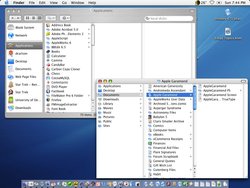Macintosh Finder
|
|
The Finder is the first program a user interacts with after booting a Mac, and as such it is responsible for the general look and feel of the machine. One should be careful to distinguish this from the actual GUI of the machine, which is really provided by particular services within the Mac OS. The Finder is just another application, albeit the default one.
The Finder maintains a view of the file system that is rendered using the desktop metaphor - that is, the files and folders are represented as appropriate icons, volumes are displayed on the desktop, and there is a trash can to which files can be dragged to mark them for deletion.
| Contents |
Finder 1.0 to 4.1
The original Finder, used with the MFS (Macintosh File System) always included a blank folder at the root level of every disk. A new blank folder would be created whenever that folder was renamed and used. Folders could not be placed inside of folders in Finder 1.0-4.1. In effect, the "folders" under MFS were an elaborate illusion maintained by the Finder, and did not reflect data organisation on the disk.
Finder also provided a "trash folder": the only way to delete a file was to first drag it to the trash folder, then empty the folder. However, the trash folder was also an illusion, and was not reflected on disk. The list of files in the trash was held only in memory. Finder therefore emptied the trash before it terminated, including before running any other application. If a crash intervened, items that had been in the trash were back in their original home.
The original Finder was also the cause of much early user frustration due to slow speed of file copying, which would lead to dozens of disk-swaps on the single-drive original Macintosh. Though much of this problem could be attributed to the small amount of memory available on the Macintosh 128K, Apple attempted to address the issue with Finder 1.1 in May 1984. However, it was Finder 4.1 in April 1985 that really improved the speed of the Finder and added new features, including the "New Folder" command and a "Shut Down" command in the new "Special" menu, which also provided access to the "MiniFinder". MiniFinder was a simplified interface that held often-used applications and documents and launched them much more quickly, which helped ameliorate the slowness of switching between applications to some extent.
Finder 5.x
Apple replaced the MFS with the HFS (Hierarchical File System) in September 1985, as part of Finder 5.0 which was introduced along with the Mac's first hard drive, the Hard Disk 20. Nested folders were no longer an illusion, but rather a reflection of the data organization on the disk. Finder 5.0 also added an "Eject" command in the File menu and several cosmetic changes to the look of the system's icons.
Finder 6.x
Finder608.png
Early versions of the Finder would shut down whenever another program was launched, due to the single-tasking nature of the original Mac OS. System 5.x came with Finder 6.0 and the new MultiFinder, which allowed cooperative multitasking. MultiFinder was activated with a control panel whose setting took effect with the next restart. System 6.0.x came with Finder 6.1.x and introduced a much-improved version of MultiFinder, among other enhancements.
The original Mac OS Finder featured a "universal Desktop," which showed the union of the contents of the invisible "Desktop Folder" on the root level of every mounted disk. This meant that files dragged from a disk to the Desktop did not always copy to the Mac's hard drive, and would often disappear when the disk in question was later ejected (which in the Finder was achieved by dragging the icon of the disk to the trash).
Finder 7.0 to 9.2
In 1991 Apple released System 7, a significant rewrite of their operating system. Like every other component of the OS, the Finder received a major overhaul. MultiFinder was no longer an option, but was instead always active. Finder windows were colorized, and the list view was expanded to include "disclosure triangles" which allowed the user to drill down further into the file system without opening more windows. The Finder's trash icon took on a more refined appearance, and the Labels feature premiered, which allowed the user to assign metadata labels to different files. Labeled files were colorized and the system's search function could locate files based on their labels. The trash folder was at last a real folder, and the user could empty it at their leisure.
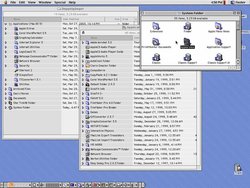
A "Put Away" command premiered in System 7 which allowed users to drag icons from anywhere on their computer to the Desktop, use the file from the Desktop, and then scoot the file back to its original location with a single command. Finder 7.0 also unveiled an "alias" functionality which allowed files to be represented in multiple locations by simple pointer files. The Put Away command could also be used as an alternate means to eject mounted floppy disks and CD-ROMs.
Though the Macintosh System itself would undergo major changes in the intervening years, the Finder remained relatively unchanged until the release of Mac OS 8 in 1997. Finder 8.0 was the first version to be multithreaded. For the first time copying a file or emptying the trash did not block other uses of the Finder. Like the rest of the system, Finder 8.0 took on a metallic platinum appearance. It also features several new features, including Pop Up windows, which appeared as tabs on the bottom of the Mac's screen until clicked on, at which point they displayed their contents. Spring-loaded folders were also introduced in Finder 8.0, which allowed a user to drag and drop files deep into the system's folder hierarchy with a simple drill-down mechanism.
Finder 8.1, released in early 1998, introduced support for the more efficient HFS+ file system, and was the last major update to the classic Mac OS Finder.
Finder 10.0 to 10.2.1
The Mac OS X Finder was not an update of the previous Finder, but was instead based upon the file manager from the NextStep operating system. As such, it was a major departure from the original Finder and was poorly received by many longtime Macintosh users.
Finder 10.0 lacked many features found in its Classic predecessor. The universal Desktop was gone, replaced by a Desktop that presented only the contents of the user's own Desktop folder. Support for Labels -- and, indeed, almost any form of metadata -- was gone, as were pop up windows, desktop printers, the "Put Away" command and spring-loaded folders. In Finder 10.0 the Trash was also removed from the Desktop and was no longer part of the Finder, having instead been integrated into the system's Dock.
Finder 10.0 also eschewed the classic Finder's "spatial" orientation -- where each location on the hard drive opened in its own window, and only one window -- for a Windows 98-style browser system.
Finder 10.0 introduced a highly-customizable toolbar which could be displayed at the top of every Finder window, and the NeXT-derived Column View, which displayed the hierarchy of the file system in a series of left-to-right panes. Users were also able to determine which, if any, of the mounted disks on their system appeared on the Desktop.
Finder 10.2 reintroduced spring-loaded folders, but they did not feature all of the functions of their Finder 8.0 predecessors. This version also added the ability to browse and download from, but not upload to, FTP servers from the Finder.
Just as with Finder 1.0, the Mac OS X Finder continues to show a view of the user's filesystem that is partly illusion. However, since the Mac OS X user can readily run a Unix shell, the true file names are more apparent. For example, Unix files cannot contain the "/" character in a file name; because Macintosh users had historically been able to use "/" (but not ":") in a file name, the Finder swaps over these two characters – a user types a name Input/Output which the Finder converts to a true name of Input:Output.
Finder 10.3
Mac OS X v10.3 introduced a somewhat upgraded version of the Finder which restored several classic features while also introducing an updated, but not radically different, GUI.
Finder 10.3 took on a brushed-metal appearance similar to that of Apple's iTunes jukebox application. In a default finder window, users could customize a toolbar at the top of the window, which was to be based on Apple's Safari web browser. This included a search pane allowed for live searching of any selected folder or volume. A panel to the left of the Finder window allowed almost any item to be dropped in for quick access. Importantly, this customisation would appear in open and save dialogs within other applications. The left hand pane also listed and allowed the ejection of mounted removable storage. Labels and the ability to search by Type and Creator metadata were restored in Finder 10.3.
Finder 10.4
Mac OS X v10.4 Introduces a new super-fast search feature called Spotlight, this is used in the recently released version of Finder which incorporates "Smart Folders" which are folders that super-fast search for whatever criteria the folder is set for. Finder 10.4 also includes a slideshow view for images.
Finder Replacements
3rd Party Macintosh software developers offer Finder replacements which run as stand-alone Macintosh applications. These replacements are shareware, and aim to provide the same functionality as the Finder as well as additional features which the Finder does not include.
- Path Finder (http://cocoatech.com/pf.php/)
- Macintosh Explorer (http://www.ragesw.com/explorer.php)
See also
External links
- 10.4 "Tiger" Finder Site (http://www.apple.com/macosx/features/finder/)
- Ars Technica: About the Finder... (http://arstechnica.com/articles/paedia/finder.ars)
- Ars Technica: Review of Mac OS X 10.3 (http://arstechnica.com/reviews/os/macosx-10.3.ars/9) - discussing the lack of fundamental changes to the Finder