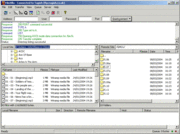File Transfer Protocol
|
|
- See file transfer protocol (disambiguation) and FTP (disambiguation) for alternative meanings.
| Application layer | HTTP, HTTPS, SMTP, FTP, UUCP, NNTP, SSH, IRC, SNMP, SIP, RTP, Telnet ,... |
| Transport layer | TCP, UDP, SCTP, DCCP, ... |
| Network layer | IPv4, IPv6, ICMP, ARP, IGMP, ... |
| Data link layer | Ethernet, Wi-Fi, Token ring, FDDI, PPP, ... |
| Physical layer | RS-232, EIA-422, RS-449, EIA-485... |
The File Transfer Protocol (FTP) is a software standard for transferring computer files between machines with widely different operating systems. It belongs to the application layer of the Internet protocol suite.
FTP is an 8-bit client-server protocol, capable of handling any type of file without further processing, such as MIME or Uuencode. However, FTP has extremely high latency; that is, the time between beginning the request and starting to receive the required data can be quite long, and a sometimes-lengthy login procedure is required.
| Contents |
Overview
FTP is commonly run on two ports, 20 and 21. Port 20 is a data stream which transfers the data between the client and the server. Port 21 is the control stream and is the port where commands are passed to the ftp server. While data is being transferred via the data stream, the control stream sits idle. This can cause problems with large data transfers through firewalls which time out sessions after lengthy periods of idleness. While the file may well be successfully transferred, the control session can be disconnected by the firewall, causing an error to be generated.
The objectives of FTP, as outlined by its RFC, are:
- To promote sharing of files (computer programs and/or data).
- To encourage indirect or implicit use of remote computers.
- To shield a user from variations in file storage systems among different hosts.
- To transfer data reliably and efficiently.
Disadvantages are:
- Passwords and file contents are sent in clear text, which can be intercepted by eavesdroppers.
- Multiple TCP/IP connections are used, one for the control connection, and one for each download, upload, or directory listing. Firewall software needs additional logic to account for these connections.
- It is hard to filter active mode FTP traffic on the client side by using a firewall, since the client must open an arbitrary port in order to receive the connection. This problem is largely resolved by using passive mode FTP.
- It is possible to abuse the protocol's built-in proxy features to tell a server to send data to an arbitrary port of a third computer.
FTP, though usable directly by a user at a terminal, is designed mainly for use by FTP client programs.
Many sites that run FTP servers enable so-called "anonymous ftp". Under this arrangement, users do not need an account on the server. By default, the account name for the anonymous access is 'anonymous'. This account does not need a password. Although users are commonly asked to send their email addresses as their passwords for authentication, usually there is trivial or no verification, depending on the FTP server and its configuration.
FTP and web browsers
Most recent web browsers and file managers can connect to FTP servers. This allows manipulation of remote files over FTP through an interface similar to that used for local files. This is done via an FTP URL, which takes the form ftp://<ftpserveraddress> (e.g., ftp://ftp.gimp.org/). A password can optionally be given in the URL, e.g.: ftp://<login>:<password>@<ftpserveraddress>. Most web-browsers require the use of passive mode FTP, which not all FTP servers are capable of handling.
hai h ru
References
The protocol is standardized in RFC 0959 by the IETF as:
- RFC 0959 File Transfer Protocol (FTP). J. Postel, J. Reynolds. Oct-1985. (Format: TXT, 147316 bytes at http://www.ietf.org/rfc/rfc959.txt ) This obsoleted the preceding RFC 765 and earlier FTP RFCs back to the original RFC 114.
Norton AntiVirus 2003 Professional Edition for Windows 98/98SE/ME/2000/XP Copyright 2002 Symantec Corporation. All rights reserved. README.TXT August 2002
GENERAL INFORMATION
This README.TXT file covers compatibility information, late-breaking news, and usage tips for Norton AntiVirus. It is installed on your hard disk where Norton AntiVirus files are installed.
To view the Readme.txt file:
1. Using Windows Explorer, navigate to the location
where your Norton AntiVirus files are installed.
If you installed Norton AntiVirus to the default location, the files are in: C:\Program Files\Norton AntiVirus.
2. Double-click Readme.txt to open the file in Notepad
or WordPad. The Readme.txt file includes instructions for printing it if you want to do so.
3. Close the word processing program when you are
done reading the file.
NORTON ANTIVIRUS PROFESSIONAL EDITION
How to save an MSI log file to troubleshoot install issues
If Norton AntiVirus fails to install, we recommend saving the NAV.LOG file that is generated by default during your installation of Norton AntiVirus. This will help the Symantec Support Team to resolve your issue faster.
To locate this log file: 1. Click on "Start > Run." 2. Type the following command "%windir%\temp". 3. This should automatically launch the Windows
temporary directory.
4. Find a file called "NAV.log."
Sending outgoing email can be slower within Outlook
Express or Outlook under Windows 2000
There is a known Microsoft issue with Windows 2000, Outlook Express and Outlook, (SMTP) email will send slower with Norton AntiVirus email protection enabled. Microsoft has resolved this issue and a hot fix that can be downloaded from the following website: http://support.microsoft.com/support/kb/articles /Q294/7/69.ASP
Creating new user profiles after installing
Norton AntiVirus on Windows 98/98SE
Creating a new user account(s) after installing Norton AntiVirus may generate errors when accessing the following features "Scan for Virus" and "Options."
To correct this issue 1. Locate the Windows directory installed on your
machine. (If you have not customized any settings, this should be located at C:\Windows during a default installation of your operating system.)
2. Browse to the following folder in your windows
directory: C:\Windows\All Users\Application Data\Symantec
3. Copy the entire "Symantec" folder from
"c:\Windows\All Users\Application Data\Symantec" to C:\Windows\Profiles\All Users\Application Data\ Symantec"
Norton AntiVirus Toolbar integration with
Windows Explorer
Norton AntiVirus automatically adds a toolbar button to the first Microsoft browser launched after installation. Other Microsoft browsers can be manually added by right-clicking the Explorer toolbar and selecting Norton AntiVirus.
Please note: There is a known Microsoft bug the Norton AntiVirus can show up as a duplicate menu item. This is documented in the following Microsoft knowledge base article: http://support.microsoft.com/support/kb/articles /Q231/6/21.ASP
Network Associates PGP compatibility issue
Network Associate's PGP encrypts the boot record, preventing Norton AntiVirus from scanning them for viruses.
Digitally signing emails in Outlook Express 6.x and
Office XP
Outlook Express 6.x offers the ability to digitally sign emails to ensure that they are not modified during transfer. Norton AntiVirus email protection will modify the emails during virus repair. This will create an Outlook alert stating the message has been modified.
Incompatibility with Office 2000 & Outlook XP and
the Norton AntiVirus Plug-in on Windows 98
Office 2000 will cause a hang when inserting infected documents on Windows 98. Outlook XP will cause a hang when creating a new email on Windows 98. This is resolved by upgrading the DCOM version to version 1.3 or later. This upgrade can be downloaded from: http://www.microsoft.com/com/
Auto-Protect (NAVAPW32.EXE, NAVAP.VxD, and SYMEVNT.386)
Auto-Protect and Inoculation ignore disk label (volume label) changes to prevent false virus alerts. Viruses cannot use the disk label to infect your system. For the same reason, changes to the OEM ID in a boot record are not reported.
By design, Auto-Protect does not report writes to a boot sector or master boot record if the new sector is identical to the one previously on the drive. For example, you may use a disk editor to write back the same data to a boot sector or master boot record.
Disable Auto-Protect temporarily before you save the file.
Dynamic Volumes on Windows 2000 and XP
Norton AntiVirus does not fully support Dynamic Volumes. Scanning these drives may result in the error message "Unable to read boot record on drive." This is because these drives are not bootable. However, Norton AntiVirus will scan the drive for infected files.
MO drive incompatibility with Norton AntiVirus
When Norton AntiVirus scans certain MO drives such as the Olympus Turbo MO 640S III, you may experience a system crash when scanning your hard drive. To correct the problem you are required to Disable Int 13 support for the drive.
To disable Int 13 support: 1. Click "Start >Settings >Control Panel." 2. Double-click on the System icon. 3. In the System Properties dialog box, click "Device
Manager."
4. Ensure "View devices by type" is selected. 5. In the device list, expand Disk drives. 6. Double-click the disk drive item defining your MO
drive. (For example, OLYMPUS MOS364)
7. Click the Settings tab. 8. On the Settings panel, uncheck the box next to
Int 13 unit. (This disables Int 13 support for the drive)
9. Click "OK" to close the MO drive's Property Settings
dialog.
10. Click "OK" to close the System Properties dialog. 11. Click "Yes" when prompted to restart your computer.
Updating Windows 98/Millennium video drivers for
Auto-Protect
Some video drivers for Windows 98/Millennium may cause display corruption or an apparent system lock up when an Auto-Protect alert is generated. To correct the problem, upgrade to the latest version of the video driver.
Using Norton AntiVirus with directory symbolic
links/NTFS junctions
Using directory symbolic links, also known as NTFS junctions, on Windows 2000 or Windows XP machines may increase hard drive scanning times due to repeated scanning.
ADVANCED PROTECTION
If you install Norton Utilities over a version of Norton AntiVirus Professional Edition, restart your computer to be sure the Norton Protected Recycle Bin is performing correctly.
END OF FILE
See also
- Trivial File Transfer Protocol (TFTP)
- SSH file transfer protocol (sftp), a protocol running over SSH
- Secure FTP, FTP run over SSH
- Simple File Transfer Protocol (SFTP), the historic protocol RFC 913
- Archie search engine
- FTP client
- List of FTP clients
- FTP server
- List of FTP servers
External links
- FTPplanet.com (http://www.ftpplanet.com) Tutorials, discussion forums and more information related to FTP.
- NcFTP Client (http://www.ncftp.com/) a free FTP client program with a command-line interface that has been maintained since 1990.
- Filezilla (http://filezilla.sourceforge.net/) a freely distributable GPL licensed FTP client for Windows.
- Cyberduck (http://cyberduck.ch/) a freely distributable GPL licensed FTP/SFTP client for Mac OS X.
- FTP Tutorial (http://www.tombraider4u.com/ftptutorial.shtml) Basic commands
- BulletProof FTP Server (http://www.bpftpserver.com/) setup your own ftp server at home or office.
- RFC 0959 File Transfer Protocol (FTP). J. Postel, J. Reynolds. Oct-1985. (http://www.ietf.org/rfc/rfc959.txt), also RFC0959 in html format (http://www.rfcsearch.org/rfcview/RFC/959.html)
- An Overview of the File Transfer Protocol (http://www.ncftp.com/libncftp/doc/ftp_overview.html) explains how the FTP works at the protocol level.
- The FTP and Your Firewall (http://www.ncftp.com/ncftpd/doc/misc/ftp_and_firewalls.html) details FTP's problems with firewalls and how to deal with them.
- Tutorials for Beginning Computer Users: Introduction to the File Transfer Protocol (FTP) (http://www.bleepingcomputer.com/forums/tutorial46.html)
- Active vs. Passive FTP explained and illustrated (http://slacksite.com/other/ftp.html)
- FTP Sequence Diagram (http://www.eventhelix.com/RealtimeMantra/Networking/FTP.pdf)bg:File Transfer Protocol
be:FTP cs:FTP da:FTP de:File Transfer Protocol es:FTP eo:Dosiero-Transiga Protokolo fr:File Transfer Protocol ko:FTP ia:FTP is:FTP it:FTP he:FTP ku:FTP lt:FTP lv:FTP nl:File Transfer Protocol ja:File Transfer Protocol no:FTP pl:FTP pt:File Transfer Protocol ru:File Transfer Protocol sl:FTP sr:Фтп fi:FTP sv:File Transfer Protocol zh:文件传输协议